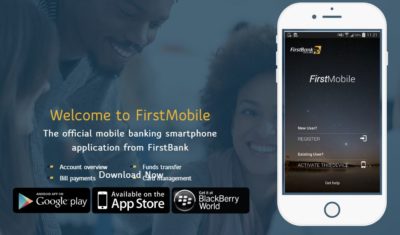
First Bank of Nigeria is a popular and trusted banking organization in Nigeria and Africa in general. This post will cover all you need to know about first bank Nigeria mobile banking and the steps to install and activate the Firstmobile app on your mobile device.
As one of the popular banks in Nigeria, FirstBank boasts of over 10 million active customers in the country and counting.
As the world is evolving digitally and moving from physical banking to internet banking, FirstBank has also developed and as a First Bank user in Nigeria, you can perform most banking operations on your mobile device from the comfort of your home with some of the new mobile banking platforms provided by First Bank Nigeria.
Some of these banking platforms include the FirstBank mobile app which is known as First Mobile, First Bank Nigeria internet banking portal, USSD codes and more. These banking platforms are targeted at customers who prefer to bank on their mobile devices.
For users who want to use their mobile phones for banking purposes, FirstBank introduced the FirstBank mobile banking app AKA FirstMobile. Features of this app include airtime recharge, checking bank account balance, generating bank statements, paying bills, and many more exciting features.
This mobile app is available on all supported mobile operating systems including Android and iOS operating systems. With this app, you can conveniently perform various banking operations from your mobile phones and Tablets.
To get started with the first bank Nigeria mobile banking, all you need to do is to download the app from your app store (Google play store for Android devices and Apple app store for iOS devices) and configure it with the steps which will be included in this guide.
Features Of The FirstBank Mobile App (FirstMobile)
Below are some of the banking operations which you can perform with the first bank Nigeria mobile banking application (FirstMobile).
- Transfer funds to FirstBank accounts and other Nigerian bank accounts.
- Get an overview of the transaction history of your account
- Request for bank statement of account
- Airtime Recharge
- Cable TV Payment
- Bills Payment
- Cheque Services
- Book flight(s)
- Book events and shows
First Bank Nigeria Mobile Banking: How To Get Started
As we mentioned earlier, to get started with first bank Nigeria mobile banking all you need to do is to download the FirstMobile mobile app from the app store on your phone (Google play store for Android devices and Apple app store for iOS devices).
Below are the links to get the FirstMobile app from the Andriod and iOS app stores respectively. If these links don’t work for you, try searching manually on the Appstore by yourself.
- FirstMobile mobile app for Android – Download Here.
- FirstMobile mobile app for iOS – Download Here.
- FirstMobile mobile app for Huawei devices – Download Here.
How To Install And Activate The FirstMobile App
All banking apps need to be installed and activated with your banking details in order to work as expected. Below are the steps to follow when installing and activating the FirstBank mobile app.
Step 1 – After installing the app, launch the app and click on Register. The Register option is only for customers who haven’t used this app before or created an account.
If you have used it before, just skip the registration part of this section and simply log into your account.
Step 2 – Enter your card details on the form displayed on the screen (card name, number, CVV, and pin). You’ll also need to create a strong password as it will be used to authenticate your account when you try to sign in again.
NOTE: Only input the card details of the ATM card given to you by FirstBank. Cards from other banks WON’T WORK!
Step 3 – After inputting the details of your card, a one-time OTP code will be sent to the phone number linked to that card or your bank account.
Step 4 – When you get the OTP code on your phone, input it in the space provided on the screen to continue.
Step 5 – After the above step, you’ll be asked to create a 4-digit transaction pin which will be used to validate all transactions made on the app or with USSD codes.
Step 6 – After creating your 4-digit transaction pin, click Done and you’re ready to start enjoying all the features of the FirstMobile app.
Conclusion
We hope that with this post, you should have understood how to use the FirstMobile app for internet banking.
You can also use the First Bank internet banking service on their official internet banking page via this link if you don’t feel comfortable with the mobile app.
You will be able to perform basic banking operations including purchasing airtime, transferring money, downloading bank statements, requesting debit cards and more both on the First Bank mobile app and the First bank web banking portal.